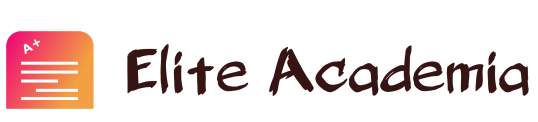Instructions Create a new project file in Microsoft Project and use the “Save as” function to rename the file with your last name, your first initial, and your project title. Example: AlexisJ_EletricTruckProject. (1point).
I’m working on a Statistics question and need guidance to help me study.
Instructions
- Create a new project file in Microsoft Project and use the “Save as” function to rename the file with your last name, your first initial, and your project title. Example: AlexisJ_EletricTruckProject. (1point).
2. Use the file Properties from the “Backstage” view in Microsoft Project to enter a brief description of the project objectives in the Comments field. Remember, project objectives must be SMART. Complete the other Properties as appropriate. (Hint: Go to File>Info>Project Information>Advanced Properties>Comments). (2points)
3. From the Gantt chart view, with the Entry Table applied, enter 20 deliverables for your project in the Task Name column, including project management. Remember, typically, a deliverable is a component part of the project and is expressed as a noun/adjective – NOT a verb (Hint: see PMBOK ® fifth edition pages 158, 159, and 160 as examples). It is acceptable to breakdown your project into phases, and then deliverables and sub-deliverables. (7points).
4. If you have not done so, breakdown the deliverables of your project into work packages and enter them as subtasks under the deliverables. Remember, it is okay to combine a phase-based with a deliverable-based approach. In fact, you are encouraged to use the phases you created for your project earlier in the course. If you need a hint, refer to the lecture on scope management. (2 points)
5. Breakdown the work packages into project activities. Note that unlike deliverables, activities are the actual actions you need to perform to complete the deliverables/work packages or phases. Activities are expressed as verb phrases. If you need a hint, review the lecture on schedule management. (6 points)
6. Use the “Indent/Outdent Task” command from the Task tab in Microsoft Project to create a hierarchy of deliverables/work packages/activities. This hierarchy will help you plan better your project. (1point)
7. Use the default WBS coding system in MS Project to code your WBS. (Hint: From the Format tab> Outline Number). (1point)
Note: The total items in your project files should consist of at least 50 lines, including deliverables, work packages, and activities. Remember that planning is an iterative process. You can always revise your plan as more information becomes available. Your project activities must be completely original – do not copy information from another source. You will receive a zero score for any assignments that are not original.
Hint: Review the attached file to see how to structure your deliverables, work packages, and activities. Pay careful attention to the nomenclature.Instructions
- Create a new project file in Microsoft Project and use the “Save as” function to rename the file with your last name, your first initial, and your project title. Example: AlexisJ_EletricTruckProject. (1point).
2. Use the file Properties from the “Backstage” view in Microsoft Project to enter a brief description of the project objectives in the Comments field. Remember, project objectives must be SMART. Complete the other Properties as appropriate. (Hint: Go to File>Info>Project Information>Advanced Properties>Comments). (2points)
3. From the Gantt chart view, with the Entry Table applied, enter 20 deliverables for your project in the Task Name column, including project management. Remember, typically, a deliverable is a component part of the project and is expressed as a noun/adjective – NOT a verb (Hint: see PMBOK ® fifth edition pages 158, 159, and 160 as examples). It is acceptable to breakdown your project into phases, and then deliverables and sub-deliverables. (7points).
4. If you have not done so, breakdown the deliverables of your project into work packages and enter them as subtasks under the deliverables. Remember, it is okay to combine a phase-based with a deliverable-based approach. In fact, you are encouraged to use the phases you created for your project earlier in the course. If you need a hint, refer to the lecture on scope management. (2 points)
5. Breakdown the work packages into project activities. Note that unlike deliverables, activities are the actual actions you need to perform to complete the deliverables/work packages or phases. Activities are expressed as verb phrases. If you need a hint, review the lecture on schedule management. (6 points)
6. Use the “Indent/Outdent Task” command from the Task tab in Microsoft Project to create a hierarchy of deliverables/work packages/activities. This hierarchy will help you plan better your project. (1point)
7. Use the default WBS coding system in MS Project to code your WBS. (Hint: From the Format tab> Outline Number). (1point)
Note: The total items in your project files should consist of at least 50 lines, including deliverables, work packages, and activities. Remember that planning is an iterative process. You can always revise your plan as more information becomes available. Your project activities must be completely original – do not copy information from another source. You will receive a zero score for any assignments that are not original.
Hint: Review the attached file to see how to structure your deliverables, work packages, and activities. Pay careful attention to the nomenclature.